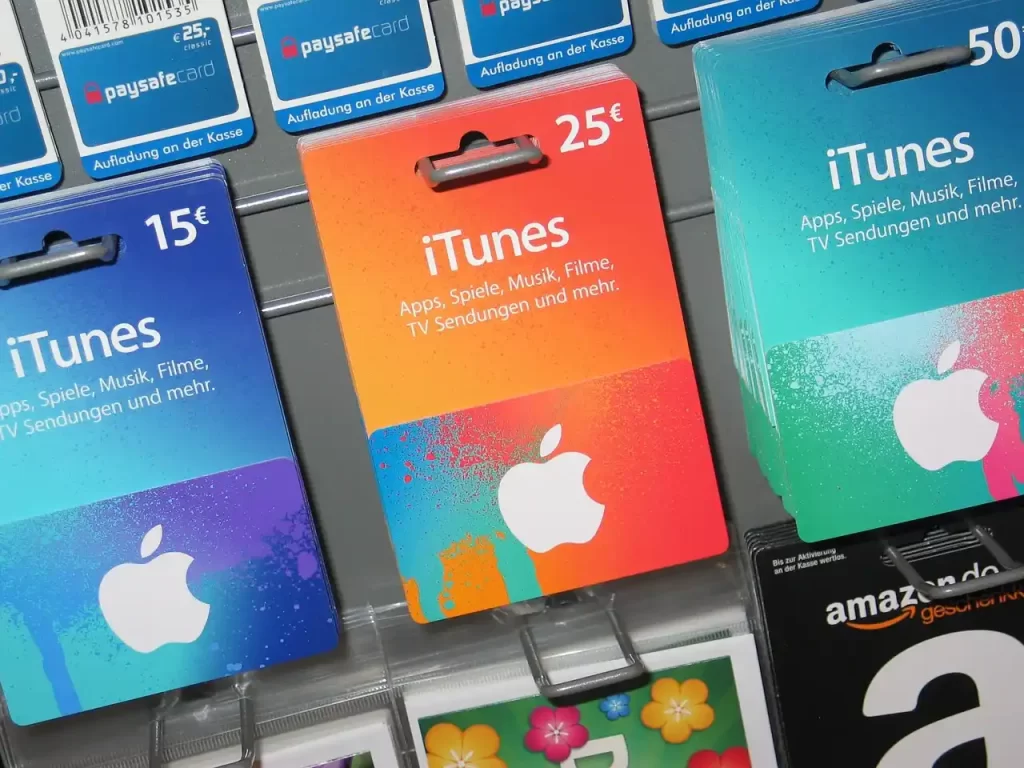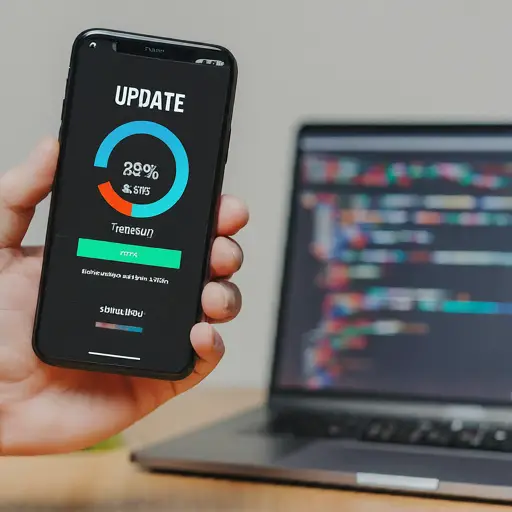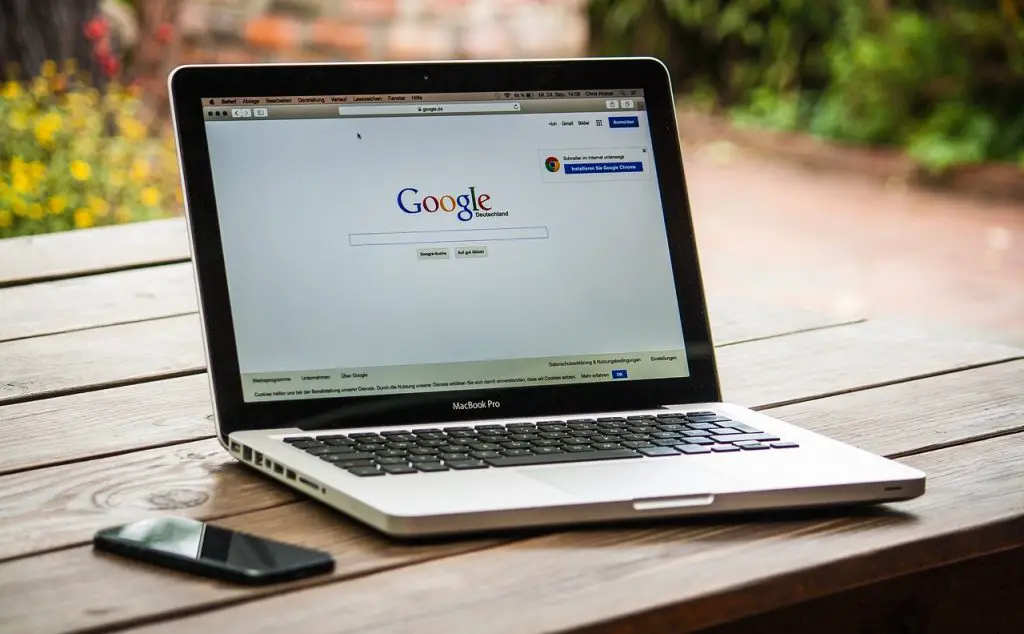Understanding PalmPay Security Plugin

PalmPay is a popular mobile payment app in several countries, particularly those in Southeast Asia and Africa.
While it offers convenient features for sending and receiving money, some users have raised concerns about a “PalmPay Security Plugin” that appears after installing the app.
This plugin raises questions about transparency and user control.
Let’s delve deeper into what the PalmPay Security Plugin is and how to remove it (if possible) on both Android and iOS devices.
What is the PalmPay Security Plugin?

The exact nature of the PalmPay Security Plugin remains unclear. PalmPay’s official documentation doesn’t explicitly mention it.
Here’s what we know based on user reports:
- Appears during installation: The security plugin might be installed alongside the PalmPay app itself. Users might not be explicitly informed about this additional installation.
- Increased permissions: The plugin might request extensive permissions on your device, raising privacy concerns. These permissions could include access to contacts, SMS, or even device administration privileges.
- Limited control: There seems to be no way to directly uninstall or disable the security plugin from within the PalmPay app or your device settings (on some devices).
Potential Security Risks of the PalmPay Security Plugin
The lack of transparency surrounding the PalmPay Security Plugin is a cause for concern. Here’s why:
- Unclear purpose: Without knowing the plugin’s purpose, it’s difficult to assess its legitimacy.
- Excessive permissions: Granting extensive permissions, especially device administrator access, can give the plugin significant control over your device. This could potentially be used for malicious purposes.
- Privacy violations: Access to contacts, SMS, or other data raises privacy concerns. It’s unclear how this data is used or stored.
Important Note: There haven’t been any confirmed reports of the PalmPay Security Plugin being malicious. However, due to the lack of transparency, it’s advisable to proceed with caution.
Removing the PalmPay Security Plugin (Android)
Unfortunately, there seems to be no guaranteed method to remove the PalmPay Security Plugin directly.
Here are a few approaches you can try (success rates may vary):
- Uninstall PalmPay: This is the most straightforward option. Uninstalling PalmPay will also remove the security plugin (if it was indeed installed). However, this also removes the PalmPay app itself, which might not be ideal if you rely on it for financial transactions.
- Check Device Admin Apps: On some Android devices, you might be able to revoke device administrator privileges for the security plugin (if it has them). Here’s how:
- Go to your device Settings.
- Navigate to “Security” or “Lock Screen and Security” (depending on your device).
- Look for a section on “Device Admin Apps” or “Device Administrators.”
- Check if there’s an entry related to PalmPay or the security plugin.
- If you find it, tap on it and then select “Deactivate” or “Revoke admin rights.”
Disclaimer: These steps might vary depending on your device manufacturer and Android version. Consult your device’s user manual for specific instructions.
- Contact PalmPay Support: If the above methods don’t work, consider contacting PalmPay support directly. Explain your concerns about the security plugin and inquire about how to remove it.
Removing the PalmPay Security Plugin (iOS)
As of now, there seems to be no way to remove the PalmPay Security Plugin on iOS devices. Unlike Android, iOS offers less flexibility in managing app permissions.
Here are some additional things to consider:
- Review App Permissions Before Installation: Always carefully review the permissions requested by an app before installing it. If an app asks for permissions that seem excessive or unrelated to its core functionality, proceed with caution.
- Use a Reputable App Store: Download apps only from trusted app stores like the Google Play Store or Apple App Store. These stores have some level of vetting to ensure apps meet certain security standards.
- Keep PalmPay Updated: Ensure you’re using the latest version of the PalmPay app. Updates often include bug fixes and security improvements.
Is PalmPay Safe to Use?
The security of the PalmPay app itself is a complex issue. While the PalmPay Security Plugin raises concerns, there haven’t been any widespread reports of the app being malicious.
Here are some factors to consider when evaluating PalmPay’s security:
- Security Certifications: Look for information about security certifications held by PalmPay. Reputable third-party certifications like ISO 27001 indicate the company adheres to industry best practices for data security.
- App Store Reviews: Read reviews of the PalmPay app on the Google Play Store or Apple App Store. While reviews can be subjective, they can offer insights into user experiences and potential security issues.
- News and Reports: Stay informed about any news reports or security analyses related to PalmPay. If there have been any major security breaches or concerns raised by security researchers, it’s important to be aware.
Alternatives to PalmPay
If you’re uncomfortable with the PalmPay Security Plugin or have concerns about PalmPay’s security practices, here are some alternative mobile payment apps to consider:
- For Users in Southeast Asia:
- GrabPay (integrated with Grab, a ride-hailing and e-commerce platform)
- ShopeePay (integrated with Shopee, an e-commerce platform)
- Dana (popular mobile wallet in Indonesia)
- For Users in Africa:
- M-Pesa (popular mobile money service in East Africa)
- Airtel Money (mobile money service offered by Airtel Africa)
- MTN Mobile Money (mobile money service offered by MTN Group)
When to Consider Removing PalmPay
Here are some scenarios where you might consider removing PalmPay, even if it means losing access to the security plugin:
- If you don’t rely on PalmPay: If you rarely use PalmPay for financial transactions, removing it might be the best course of action, especially if the security plugin is a concern.
- If you find a suitable alternative: If you find a reliable and secure alternative mobile payment app, you can switch and remove PalmPay.
- If your concerns about the security plugin are high: If the lack of transparency surrounding the security plugin makes you very uncomfortable, removing PalmPay might be the best option, despite any inconvenience.
How do I uninstall the Palmpay security plugin?
To uninstall the Palmpay security plugin, you can follow these general steps:
- Open the Palmpay app on your device.
- Navigate to the settings or security section within the app.
- Look for an option related to the security plugin or app settings.
- Within the security settings, you should find an option to uninstall or deactivate the security plugin.
- Follow the on-screen instructions to complete the uninstallation process.
If you encounter any difficulties during the uninstallation process, you may want to refer to the app’s official support documentation or reach out to their customer support for assistance specific to the Palmpay app and its security plugin.
Cancel PalmPay Subscription on your iPhone or iPad.
- First, open the settings app and tap on your name.
- Then, tap on the “Subscriptions” tab.
(Note that you might not automatically see this tab. In that case, tap on iTunes & Appstore) - Next, tap on your Apple ID. View Apple ID then sign in and scroll down to the “Subscriptions” button.
- Next, tap on PalmPay (subscription) you want to review.
- Now, Tap on Cancel.
(Note that if you don’t see a “Cancel Subscription” button for PalmPay, then it’s definitely canceled already. It won’t be renewed anymore).
Can PalmPay Lock Your Phone?
No
Conclusion
The PalmPay Security Plugin raises valid questions about user privacy and control. While there’s no concrete evidence of it being malicious, its lack of transparency is a cause for concern.
We recommend being cautious and considering the alternatives mentioned above. If you choose to keep PalmPay, make sure to:
- Keep the app updated.
- Review app permissions carefully before installing any app.
- Stay informed about any security news related to PalmPay.
Ultimately, the decision of whether to use PalmPay is yours. By understanding the potential risks and considering the alternatives, you can make an informed choice.
Check out:
- PalmPay Help Center: https://www.palmpay.com/legal/privacyPolicy (Disclaimer: This link leads to PalmPay’s Help Center. While it doesn’t directly address the security plugin, it contains information on PalmPay’s privacy practices.)
- How to Choose a Secure Mobile Payment App: https://www.lifewire.com/payment-services-4846795
FAQ
How do I disable Palmpay security plugin on android?
Open the Palmpay app on your device. Navigate to the settings or options menu within the app. Look for a security or authentication section, which may contain settings related to the security plugin. If you see an option to disable the security plugin, toggle the switch or button to the “off” position.
How do I deactivate my security plugin?
Open your phone’s Settings.
- Open Apps.
- Tap on the ⋮ (3 dots) options button in the top right corner of your phone’s screen.
- Tap on Show system apps.
- Scroll down to Device security and tap on it. …
- Tap on Storage.
- Tap on the Clear data button.
- Tap on DELETE for Android 7, 8 and OK for Android 9.
Can factory reset remove security plugin?
Security plugin is a system app on android phone that limit administrative permission. It will disable the activation of the developer option. It will restrict you from factory resetting your phone. It will reinstall itself after using a third-party application to format it.
Why will Palmpay block my phone?
In short, Palmpay cannot lock your Phone.
However, they can override your phone using a security plugin that is being installed on your phone without you knowing once you attempt to borrow money from them.
How do I disable security plugin on device administrator?
Device admin apps can easily be deactivated from device administration using following steps: Setting-> General-> Security-> Device Administrators-> Tap on the app and there will be a dialog box and I can deactivate this app using Deactivate button.
How do I remove an administrator from my Android?
Go to Settings > Security. Tap Device administrators. Tap the administrator app, and then tap Activate or Deactivate.
How to uninstall a device administrator app that won t deactivate?
go to settings , click in security and then on device administrator. Click on bes client and deactivate it as administrator. Should be successful and you should be able to uninstall it now. If unsuccessful , tell me about the error shown
What does deactivating a plugin do?
So deactivating a plugin will speed up the website a little. However, if you just deactivate the plugin and do not delete the plugin then the plugin files are still there. And those files are taking server resources and which in turn slow down the website.
Does factory reset remove virus iOS?
Yes. Performing a factory reset on your mobile device can help combat viruses by removing infected files and curing malware infections — but it won’t always be enough to completely remove all malicious software from your phone.
How do I unblock my PalmPay account?
Have you verified your BVN and NIN on your PalmPay account? Following the CBN directives, all old users who haven’t are mandated to do so before March 1st and those who did previously are required to revalidate before January 31st. This will ensure that there is no restriction on your account.
Can PalmPay track my location?
Certain PalmPay features may require location information from your device’s GPS. With your consent this information will be collected for these services. You will be required to grant consent.
What is the maximum amount a PalmPay account can hold?
N200,000 and a maximum balance of N500,000.
Can PalmPay block an Iphone?
In short, Palmpay cannot lock your Phone.
However, they can override your phone using a security plugin that is being installed on your phone without you knowing once you attempt to borrow money from them.
How do I disable PalmPay security plugin?
How do I disable “security plugin” on my Android device? – Go to your device’s settings, often represented by a gear or cogwheel icon. – Look for a “Security,” “Apps,” or “Application Manager” section within the settings. The exact location may differ based on your device and Android version.