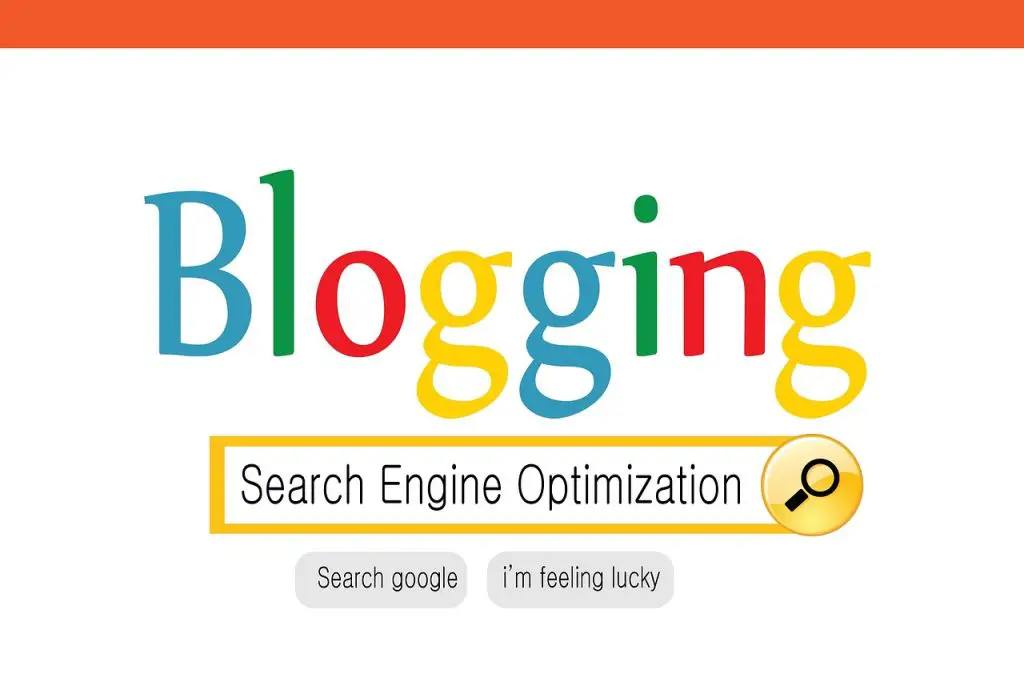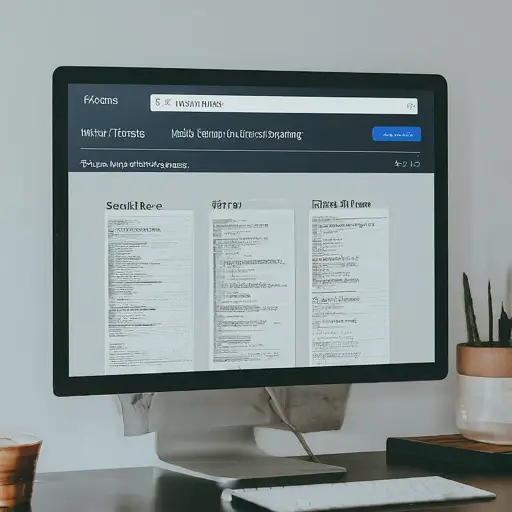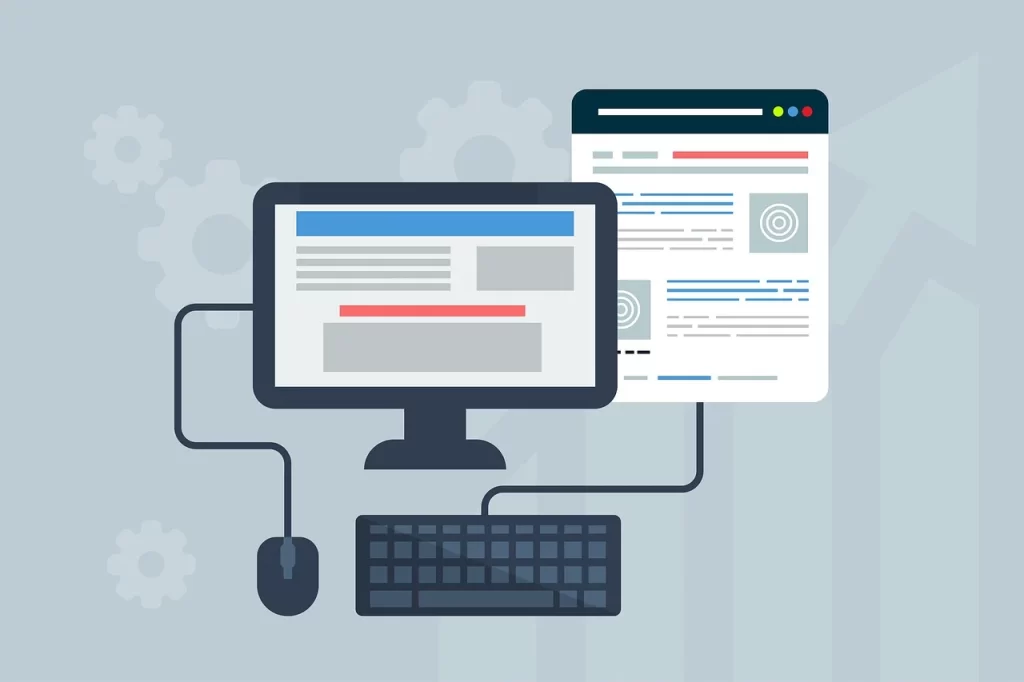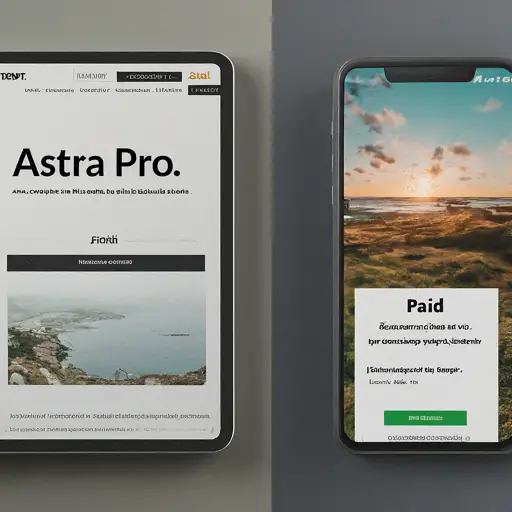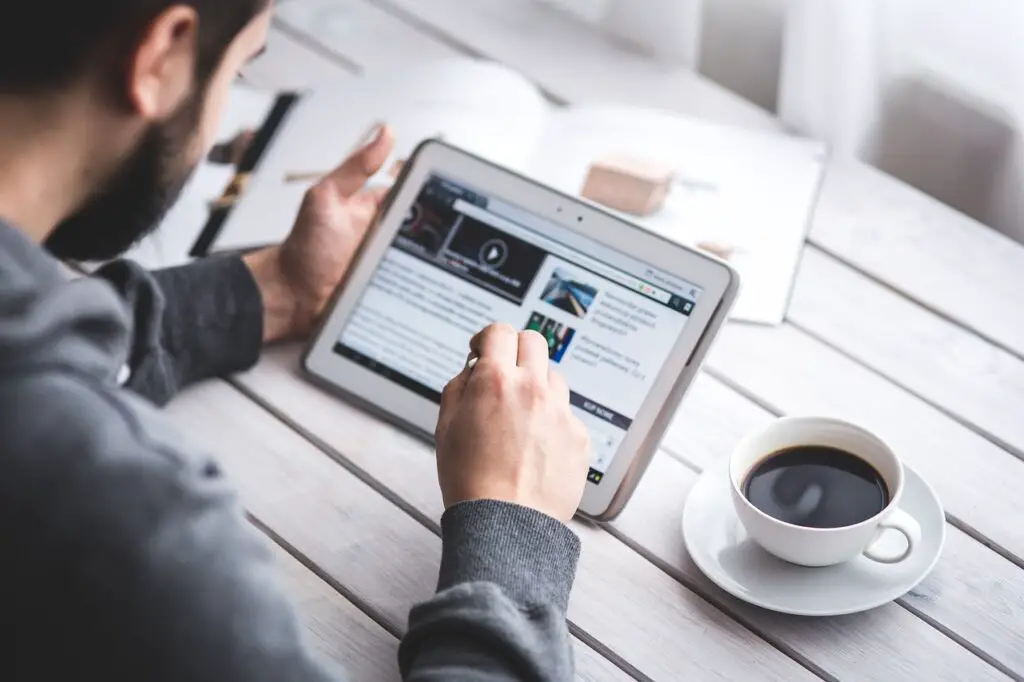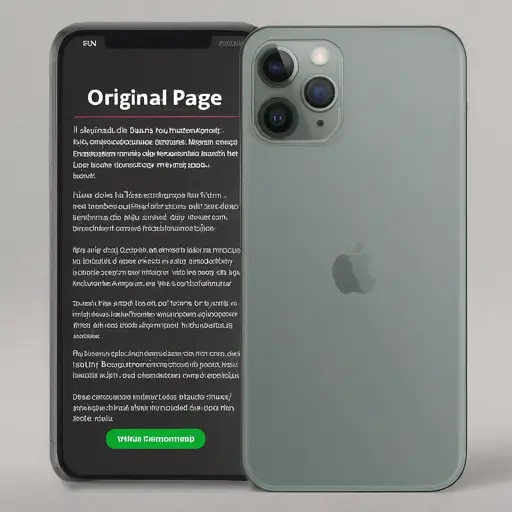
WordPress is a powerful content management system (CMS) that allows you to easily create and manage your website. One of the functionalities that can save you significant time and effort is the ability to duplicate pages. This is particularly useful when you want to create a new page that is similar to an existing one, but with some modifications.
This comprehensive guide will explore various methods for duplicating a page in WordPress, catering to both beginners and experienced users. We’ll delve into the built-in WordPress functionality, explore the advantages of using plugins, and provide step-by-step instructions for each approach. Additionally, we’ll address frequently asked questions and offer valuable tips to ensure a smooth and efficient duplication process.
Table of Contents
Understanding Why You Might Want to Duplicate a Page
let’s explore some common scenarios where duplicating a WordPress page can be beneficial:
- Creating Similar Layouts: If you have a set of pages with a similar layout, such as product pages or team member profiles, duplicating an existing page as a starting point can significantly accelerate the content creation process.
- Developing Variations of a Page: Perhaps you want to create a landing page with a slightly different design or call to action (CTA) compared to an existing page. Duplicating the original page allows you to experiment with variations without affecting the original content.
- Translating Content: If you plan to translate your website into multiple languages, duplicating a page for each language version can be a time-saving strategy.
- Testing New Features: Duplicating a page can be a safe sandbox environment to test new plugins, themes, or design elements without jeopardizing your live website.
Duplicating a Page Using Built-in WordPress Functionality
WordPress.com offers a built-in functionality for duplicating pages. Here’s how to achieve this:
- Access Your WordPress Dashboard: Login to your WordPress dashboard by navigating to [invalid URL removed] (replace “[invalid URL removed]” with your actual domain name).
- Navigate to Pages: On the left-hand side of your dashboard, locate the “Pages” menu and click on “All Pages.”
- Identify the Page to Duplicate: Locate the page you want to copy in the list of all pages.
- Hover Over the Page Title: Move your mouse cursor over the title of the page you wish to duplicate.
- Select “Copy”: A menu with several options will appear. Choose “Copy Page” from the menu.
WordPress will automatically create a duplicate of the selected page as a draft. The new page will have the same content and title as the original one. You can now edit the new page’s title, content, and other elements as needed before publishing it.
Important Note: This functionality is currently only available on WordPress.com hosted websites. If you’re using self-hosted WordPress, you’ll need to explore alternative methods for duplicating pages, which we’ll discuss next.
Leveraging Plugins for Page Duplication
The WordPress plugin ecosystem offers a wealth of options for duplicating pages, often with additional features and functionalities beyond the built-in WordPress.com approach. Here are some popular and well-regarded plugins for this purpose:
- Duplicate Post: This plugin is a user-friendly and lightweight option that allows you to quickly duplicate posts and pages with a single click. It also provides the ability to copy custom fields, taxonomies, and post meta data.
- Yoast Duplicate Post: This plugin, from the creators of the popular Yoast SEO plugin, offers a comprehensive solution for duplicating content. It allows you to duplicate not only posts and pages but also custom post types and custom fields. Additionally, it provides options to choose which elements to copy, such as comments, revisions, and attachments.
- Post Duplicator: This plugin is another simple and effective solution for duplicating pages. It creates an exact copy of the selected page, including content, custom fields, and featured images.
Using Plugins to Duplicate a Page: A Step-by-Step Guide
While the specific steps may vary slightly depending on the chosen plugin, here’s a general guide on how to duplicate a page using a plugin:
- Install and Activate the Plugin: Search for your chosen plugin in the WordPress plugin directory or upload the plugin file if you downloaded it from a third-party source. Once located, install and activate the plugin.
- Navigate to Pages: From your WordPress dashboard, go to “Pages” and then “All Pages.”
- Locate the Page to Duplicate: Find the page you want to copy in the list of all pages.
- Utilize the Plugin’s Functionality: Most plugins will add a new option next to each page title, such as “Duplicate,” “Clone,” or a similar term specific to the plugin. Click on this option for the page you wish to duplicate.
- Configure Settings (Optional): Some plugins may offer additional configuration options during duplication. These might include the ability to:
- Choose which elements to copy (e.g., content, featured image, comments)
- Specify a prefix or suffix for the new page title (e.g., “Copy of – “)
- Select the status of the new page (e.g., Draft, Pending Review)
Once you’ve made your selections (if applicable), proceed with the duplication process by clicking the designated button within the plugin.
- Edit and Publish the Duplicated Page: The plugin will create a new page as a draft with the duplicated content. You can now access the new page by clicking on it in the list. Edit the title, content, and other elements as needed to customize the duplicated page for its intended purpose. Finally, when you’re satisfied with the changes, publish the new page to make it live on your website.
Benefits of Using Plugins for Page Duplication
While the built-in WordPress.com functionality provides a basic solution, plugins offer several advantages:
- Enhanced Functionality: Plugins often provide additional features like copying custom fields, taxonomies, and post meta data, which can be crucial for replicating complex page layouts.
- Bulk Duplication: Some plugins allow you to duplicate multiple pages simultaneously, saving significant time if you need to create several similar pages.
- Conditional Duplication: Advanced plugins might offer options to conditionally duplicate pages based on specific criteria, such as page categories or tags.
- Customization: Plugins often provide more granular control over the duplication process, allowing you to choose which elements to copy and how the new page title is generated.
Choosing the Right Plugin for Your Needs
With a vast array of duplication plugins available, selecting the most suitable one depends on your specific requirements. Here are some factors to consider:
- Features: Identify the features that are most important to you. Do you need basic duplication or more advanced functionalities?
- Ease of Use: Consider how user-friendly the plugin is. Look for a plugin with a clear and intuitive interface.
- Popularity and Reviews: Opt for plugins with a good reputation and positive user reviews. This indicates a reliable and well-maintained plugin.
- Compatibility: Ensure the plugin is compatible with your current WordPress version and any other plugins you’re using.
Pro Tips for Effective Page Duplication
Here are some valuable tips to ensure a smooth and efficient page duplication process:
- Give the New Page a Meaningful Title: While the duplicated page might initially have the same title as the original, rename it to something that accurately reflects its unique content.
- Update Internal Links: If the duplicated page contains internal links to other pages on your website, you might need to update those links to point to the correct corresponding pages within the new context.
- Review SEO Considerations: Duplicated content can sometimes have negative SEO implications. Ensure the new page has unique and valuable content to avoid search engine penalties. Consider using a no-index meta tag on the duplicated page if it’s primarily for internal use.
- Utilize a Staging Environment (Optional): If you’re making significant changes to the duplicated page, consider using a staging environment to test your modifications before publishing them to your live website.
- Backup Your Website: It’s always a good practice to maintain regular backups of your website. This ensures you can restore your website to a previous state if any issues arise during the duplication process.
Alternative Methods for Duplicating Pages (For Self-Hosted WordPress)
If you’re using self-hosted WordPress and don’t have access to the built-in WordPress.com functionality, here are a couple of alternative methods for duplicating pages:
- Manual Code Duplication (For Developers): This approach involves copying the page’s content and code directly from the database. However, this method is recommended for developers with some experience with WordPress databases as it can be complex and error-prone for non-technical users.
- Third-Party Migration Tools: Several third-party migration tools can be used to duplicate pages as part of a broader website migration process. However, these tools are typically used for larger website migrations and might be overkill for simply duplicating a single page.
Conclusion
Duplicating pages in WordPress is a valuable time-saving technique that can streamline your content creation workflow. Whether you leverage the built-in functionality on WordPress.com or explore the advanced features offered by plugins, understanding the available methods and best practices will empower you to efficiently create variations of your existing pages and enhance your website management experience.
Frequently Asked Questions (FAQs):
- Can I duplicate a page in WordPress without a plugin?
Yes, if you’re using WordPress.com, you can duplicate a page using the built-in functionality. However, self-hosted WordPress users will need to utilize a plugin for this purpose.
- What happens to the comments on the original page when I duplicate it?
By default, comments are not copied when you duplicate a page using either the built-in functionality or most plugins.
- **Is it okay to duplicate content on my website
- Is it okay to duplicate content on my website?
Duplicating content on your website can have both positive and negative SEO implications. Here’s a breakdown to consider:
- Negatives of Duplicate Content:
- Search Engine Penalties: Search engines like Google penalize websites with a large amount of duplicate content, as it can dilute the value of your website’s content and confuse search engine algorithms. This can lead to lower search engine rankings for both the original and duplicated pages.
- Poor User Experience: Users may find encountering duplicate content frustrating, as it reduces the perceived value and uniqueness of your website.
- Positives of Strategic Duplicate Content (with proper optimization):
- Improved User Experience (Some Cases): In certain scenarios, duplicate content can actually enhance user experience. For example, a product description might be duplicated across multiple product category pages for better searchability within your website.
- Saves Time and Effort: Duplicating a page with a similar layout can be a time-saving strategy, especially when creating variations of existing content.
Best Practices for Managing Duplicate Content:
- Minimize Duplication: Strive to create unique and valuable content for your website whenever possible.
- Utilize the
rel=canonicalTag: If you do have duplicate content for a legitimate reason (e.g., product descriptions across categories), implement therel=canonicaltag on the duplicated pages to indicate the original source to search engines. This helps search engines understand the relationship between the pages and avoid penalizing your website. - Focus on Unique Value: Even for duplicated content, ensure each page offers some unique value to users. This could involve adding specific details, variations in calls to action, or tailoring the content to a particular audience segment.
Buttom line
While duplicating pages can be a helpful technique, it’s crucial to approach it strategically and prioritize creating unique and valuable content for your website. By understanding the potential SEO implications and following best practices, you can leverage page duplication effectively to streamline your workflow without compromising your website’s search engine ranking or user experience.